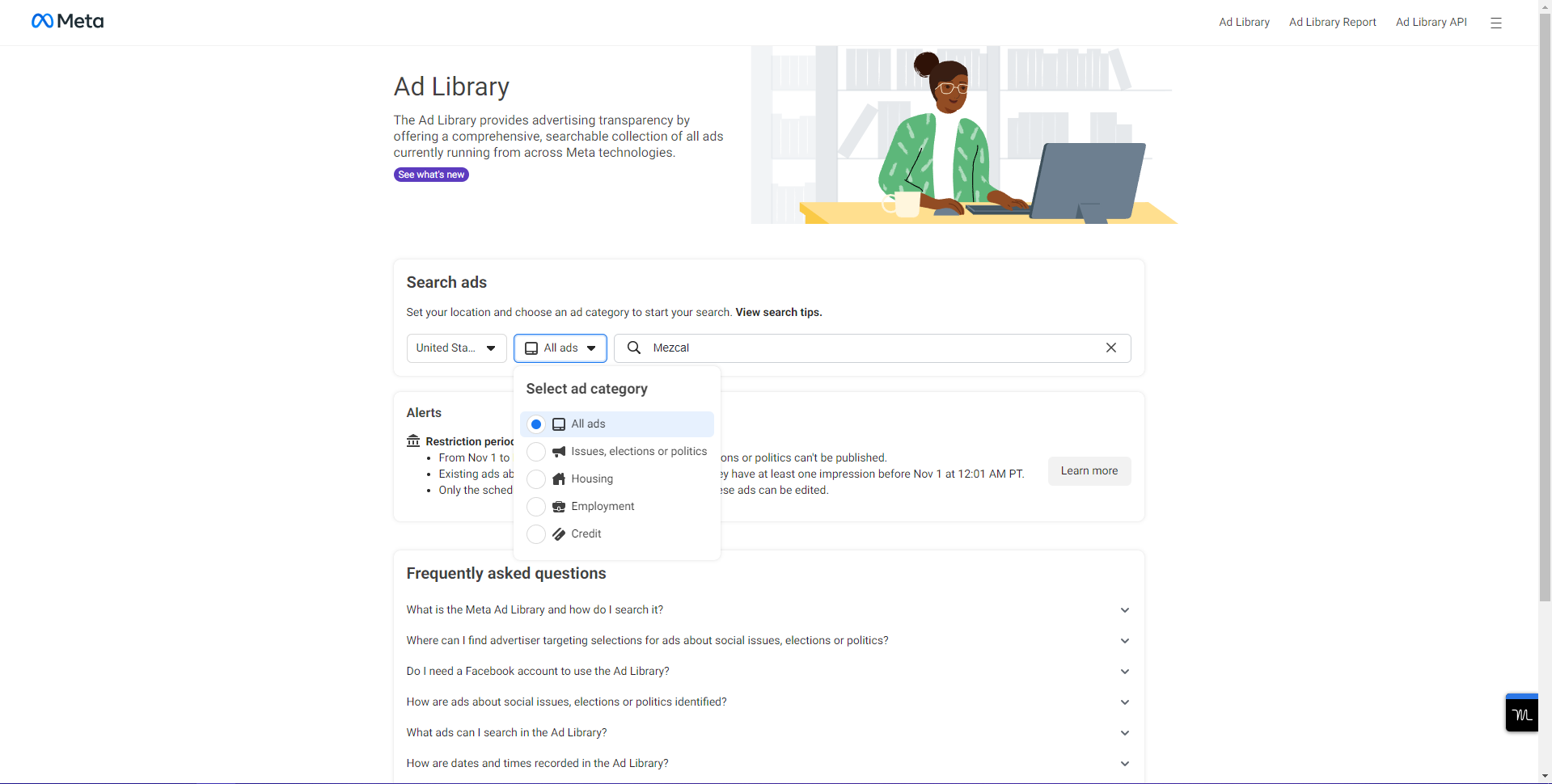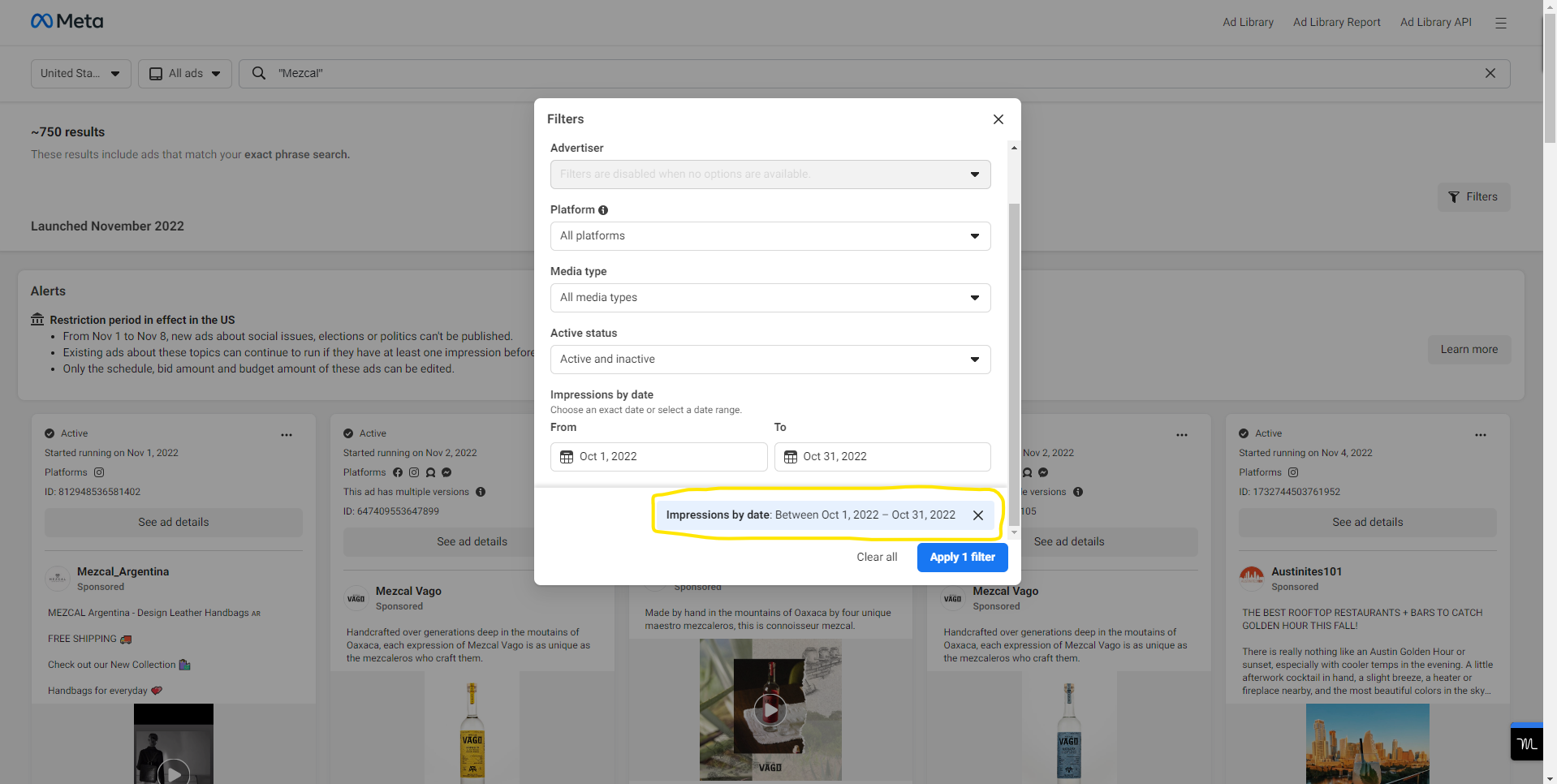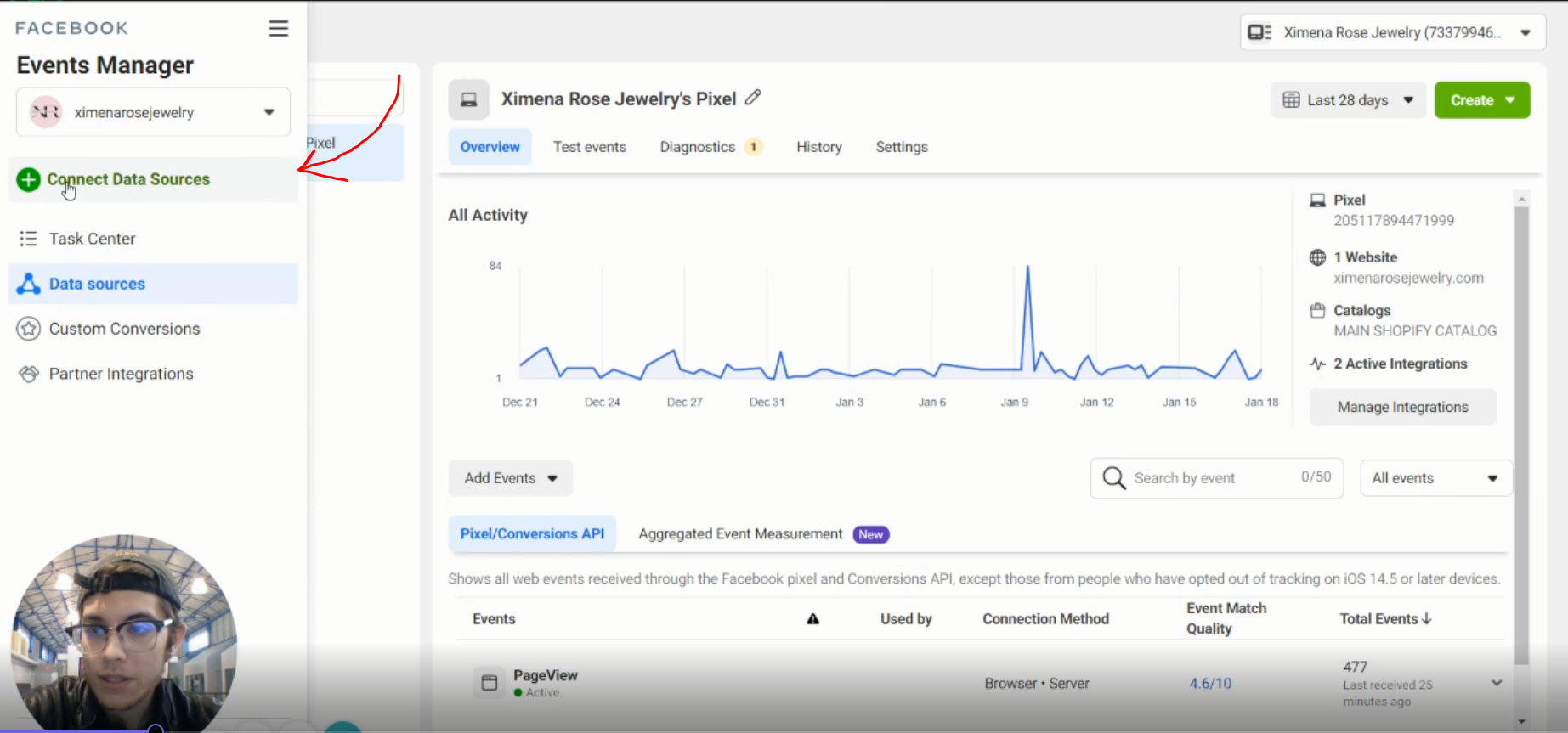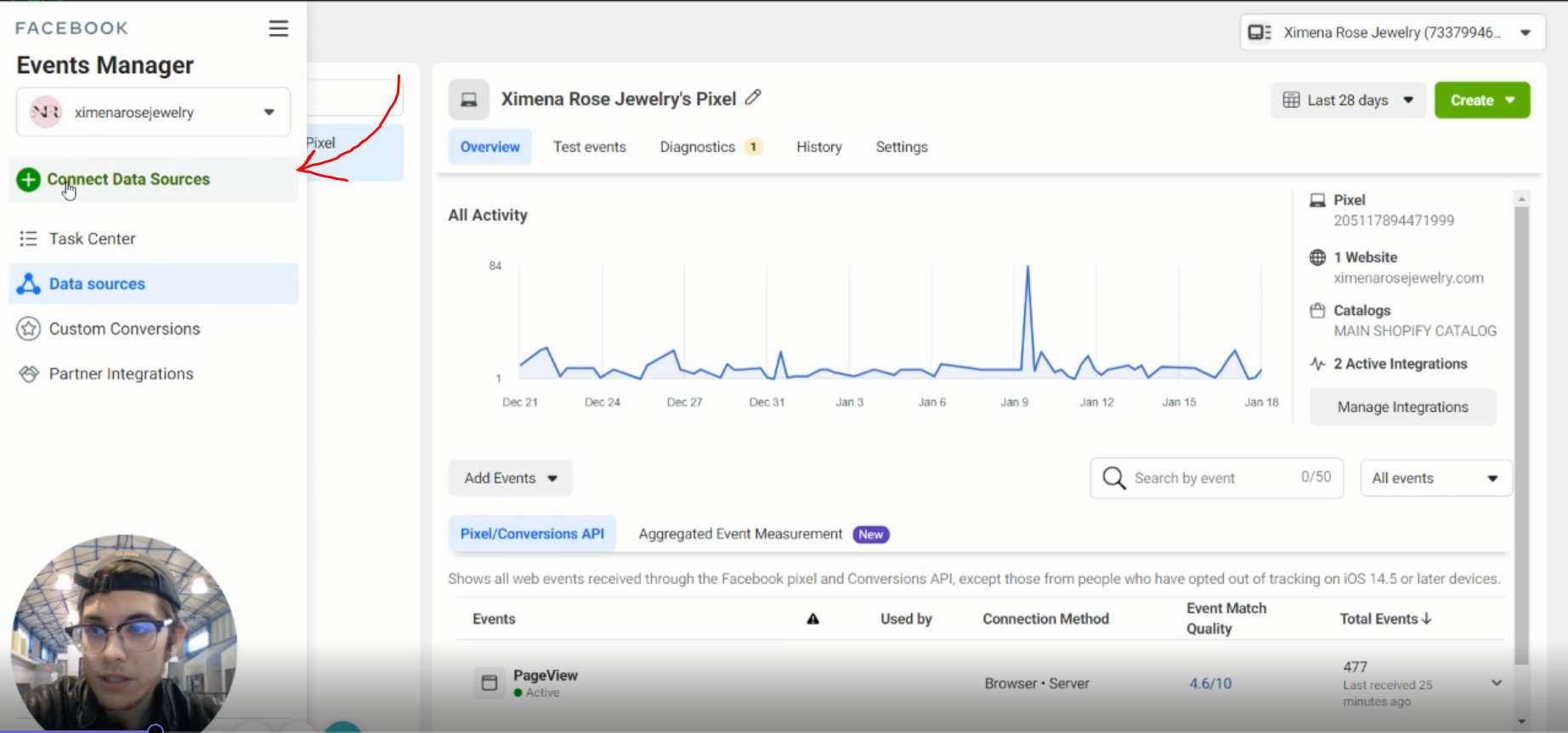The Facebook Ads Library: How to Navigate It Like A Pro & 10x Your Ads
In this post, we'll teach you how to use the Facebook Ads Library like a pro. Plus, we'll show you some great examples from leading DTC and retail brands.
The Facebook Ads Library is a powerful tool that all e-commerce stores and DTC store owners should be taking advantage of. Though, it can be quite daunting for first-timers.
It's huge and there's a lot of information to digest. But with a few tips, you can navigate it like a pro and get the most out of your advertising dollars.
This post will provide an overview of how to use the Facebook Ads Library (now called Meta Ad Library 🙄), secret tricks you may not know, and some really good ad examples from some of our favorite DTC & Retail brands we found by using the tips in this helpful guide.
How to Use the Facebook Ads Library
The Facebook Ads Library is a free powerful tool that provides transparency into the performance of an advertiser on Facebook.
This ad library allows you to see every ad running on Facebook for any advertiser.
You can sort by the date the ad creative was launched, whether or not it is still active, the platforms it is live on, as well as whether it is an image, video, or even a meme!
Begin your search
To start your search, simply type the name of the advertiser's Facebook page or a keyword. If using a keyword, for best results stick to broad 1-2 term phrases. This will yield more ad results which you can use later.
Adjust the search filters
Make sure to select "All Ads" under the Select ad category drop-down menu and change the Country to your region next to the search bar.
Review the ad results
From here, you can browse hundreds of ads currently live and previously live on Meta platforms. Click the "ad details" to see the associated ad copy, headline, and CTA.
Unfortunately, things like spend volume, conversions, and other engagement metrics aren't made available. That said, there is still tons of opportunity for you to glean some valuable insights from the ad library by using the secret tricks we're about to cover next.
3 Secret Facebook Ads Library Tricks You May Not Know
Ok... they aren't so secret but there are some tricks you can use to get even more data out of the Facebook Ads Library:
Filter the results by "Active/Inactive"
In order to be one of the successful advertisers on Facebook, you need to constantly be looking at your competitor's ads. The Facebook Ads Library is a great resource for this. 9/10 times you want to be looking at active ads that are still currently running.
It doesn't mean ads that are "Inactive" never worked in the past. Though it can be helpful to understand what ad creative a competitor is currently pushing forward.
Keep in mind, your competition is always changing, so it's important to stay up-to-date on their strategies. Use the Facebook Ads Library to your advantage and give yourself a leg up on the competition!
The Ads Library will populate an ad 24 hours after its first impression.
That means, 24 hours after it was shown to someone in their feed, it will appear in the ads library. Filter ads by "Impressions by Date" to get a look at ads for a specific time range. By default, this will be set to all time.
You can use this date filter to view ad creatives from a certain time period, or you can use the "Advanced Filters" to narrow your results even further.
You can also filter by ad category. This is useful if you want to only see video ads, memes, image ads, or other ads for example.
Don't assume the latest ads in the results are the ones working the best.
In fact, scroll all the way down to ads with historical data that have been on for three months or longer. This will give you a better idea of what has worked over the long run and not just for a week before the ad started fatiguing out.
This way you'll know what ad creatives you may want to include in your own ads and Facebook ad campaigns to level up your overall ad strategy.
Consider what kinds of ad creatives seem to be consistently active. Is it a static image with product feature callouts? (Images generally have lower CPMs) or is it a killer piece of UGC that speaks to the product in a way that is relatable and compels the audience to take action?
Whatever it may be, jot it down so you can potentially cut down on trying to figure out "what sticks" by leveraging the ads other advertisers have already run for a long period of time.
Using the Facebook ads library to your advantage:
You might be asking yourself: "How do I use the ad library to help my ads perform better?" Here are a few ways you can use the Facebook ads library to level up your own ads strategy:
Use it to spy on competitors' ads
What are your competitors doing? What ads are they running and how long have they been running them? All of this information is valuable when it comes to your own Facebook ad campaigns.
Seeing what is working well on competitor ads can help you replicate their successes while avoiding their failures.
So, take a look at your competitor's ads and use that information to make your own Facebook campaigns even better!
Inspo. Out of new ad ideas?
There are a number of places to find creative inspiration for new Facebook ads. The first, and most obvious, place to look is at brands that are already advertising on the platform in your space or in similar verticals.
By taking a look at what these companies are doing, you might find a particular ad that inspires you.
Additionally, you can keep up with the latest trends and always be ahead of the game keeping your target audience in mind and creating ads that resonate with them.
With a little creativity and effort, you should be able to come up with some great new ideas for your own ads!
Offers.
You cannot afford to miss out on seasonal periods like Black Friday/Cyber Monday, Father's Day, Mother's Day, and other big online retail selling days.
These are vital to your business and because of this, you need to find a competitive edge.
Make sure your offer is not lacking compared to what the competition is offering instead.
You need to make sure you are putting your best foot forward so that you can capitalize on these opportunities and increase your sales.
Facebook Ads Library allows you to see all the offers brands in your space are using on their current live ads.
Knowing this is huge and allows you to match or beat these offers to entice your audience to shop with your brand instead!
The landing page experience.
Where are brands directing the ad click to? Many marketers and brand owners never click the CTA on ads in the Facebook Ad Library!
The landing page experience is oftentimes more vital to securing the purchase than the ad itself.
Look at where you're being directed to and what the buyer journey would be. You may find holes in competitors' purchasing experience your brand can work to fill.
For example, if you're being directed to a generic landing page rather than a product page or dedicated overview page, or if the buying process is too complicated, you may lose out on conversions.
Make sure that your landing page is well-designed and easy to use, or you could be missing out on potential sales.
The ad copy
The ad library can be used to analyze copy other brands are using to craft your own ad messaging.
By looking at what other brands are doing, you can get an idea of what's working and what isn't.
You can also see what type of language is being used in successful ads and mimic that in your own ads.
Keep in mind, though, that what works for one business may not work for another, so always test and track your ads to see what's working best for you.
Copy testing generally won't yield significant incremental results compared to creative testing though, it is a great way to refresh fatiguing ads.
Using a tool like Jasper AI is a great way to quickly generate compelling ad copy to test in your ad account. Jasper even gives you templates to use such as AIDA, PAS frameworks, Feature to Benefit, and much more.
As partners of Jasper, we can offer 10,000 words for free so you can try out the tool for your business. Simply use our link to sign up.
Some Really Good Ad Examples
Ok, now that we've covered how to use the Ads Library, let's cover some examples!
Some of our favorite DTC & Retail brands have run some stellar ads on Facebook. We've compiled a few of our favorites here:
Agua Mágica (Current client)
Our take:
Great visual appeal that speaks to the uniqueness of the product. Though, no end card here in the last 3 seconds of the ad. Adding a CTA could incite some more action and improve CTRs.
The landing page takes you directly to the product page where you can select your options and purchase your bottle of mezcal. A potential A/B test here would be a "tasting review" page where the mezcal is reviewed by a third party.
Snackshop
Our take:
Pretty much, they speak to a problem and provide a valuable solution. They don't try too hard and also have a GREAT hook (first 3 seconds of an ad).
The main value prop here being value and selection, are reinforced with a strong landing page that takes you right to the product page.
Nanit (Past Client)
Our take:
Where do we start... this ad really takes the cake. It's an ad that has been running for some time and produces stellar results due to its engaging hook, a thorough outline of benefits, and clear CTA.
The landing page directs to the collections page. A good A/B test here would be splitting the traffic 50/50 to a listicle or product overview page with great testimonials.
Wrap up
The Facebook Ads Library is a powerful tool that provides valuable insights into an advertiser's performance on Facebook. Using this tool, you can see every active ad running on Facebook, information about the ad, and more.
Additionally, using the tips we showed you, you'll now have the ability to glean even more insights from this tool to inform your overall Facebook ad strategy and create better ads.
And that's it! If you found this helpful, please consider leaving a comment below and subscribing to The Almanac so you can be the first to know when we release new content just like this!
Also, you can reach out to us at any time! We are always happy to assist you in your quest to take your Facebook ad strategy to the next level!
How to Beat iOS14/15 by Sending Purchase Data from Shopify Directly into Facebook
If you run a DTC Shopify store, you may have noticed a decrease in conversion data since the iOS14 updates. This is because Apple has made changes to their operating system that have caused Facebook's pixel to lose the ability to track purchase data. Luckily, there is a workaround! (Spoiler alert: it involves using Zapier.)
If you run a DTC Shopify store, you may have noticed a decrease in conversion data since the iOS14 updates. This is because Apple has made changes to their operating system that have caused Facebook's pixel to lose the ability to track purchase data. Luckily, there is a workaround! (Spoiler alert: it involves using Zapier.) In this post, we will show you how to send purchase data directly from Shopify into Facebook using the Offline Conversions API. With this workaround, you will be able to keep incremental conversion data that would otherwise be lost! At the end, we'll show how one of our clients saw a 40% reduction in overall CPA (cost-per-acquisition) over a 7 day time period by implementing this.
Our founder created this step by step video tutorial which you can watch below:
Things you'll need before you get started:
A Zapier account with the starter plan or higher (This workaround will use Shopify as the trigger which is a premium app available only on paid plans).
Admin access to your Facebook ads manager with the ability to manage data sources in the Events Manager.
Your Facebook pixel installed on your site tracking purchase conversions.
10-15 minutes of time to set up the integration.
Now, let's get started!
Step 1: Setting up a new offline data source in Facebook
First, you will want to create a new offline data source in Events Manager. Here is how:
Click on events manager and choose "Connect Data Sources".
Next, select "Offline" and click "Connect".
You'll then be prompted to give your data source a name and description. Follow the prompts to complete the setup.
From here, you'll want to copy or write down the ID of the new offline data source you created as it should now appear in your list of data sources.
After this, you're done with Facebook! From here, we'll move on to setting up the Zap in Zapier.
Step 2: Set up a Zap to send purchase data from Shopify to Facebook
First, go to your Zapier account and create a new Zap searching for Shopify as the trigger app and "Offline Conversions" as the action app.
Next, under the trigger event dropdown, choose "New Paid Order" and click "Continue".
From here, you'll configure the trigger to say Payment Status is "paid", Order Status is "any" and Fulfillment Status is "any". You can change these settings if you want to exclude some orders from being sent as Purchase events based on order status.
(Note, towards the end of this step I'll show you how to do some more filtering to exclude even more orders from sending through this Zap if needed in your specific case.)
Once you've tested this trigger and all is working you can move on to setting up the action step.
For the Action Event, you'll need to choose "Send Offline Event".
Next, you'll need to choose the data source or "event set" that we set up in step 1 to tell Zapier where to send the data. Make sure the event set you choose has a matching ID to the one you copied down earlier.
Then, you'll need to tell Zapier what data to send through by picking the variables as follows (the fields marked with * are very important in helping Facebook match your data to actual users. It's best practice to include as much detail as you can.):
Email*
Phone
First Name*
Last Name*
City
Country
State
Zip*
The following fields are vital to send in order to make sure the event is tracked as a purchase and gives you a true ROAS in the platform:
Event Name: "Purchase"
Value: "Total Price"
Lastly, the remaining field is the most important to send in order to deduplicate these purchase events from already tracked pixel purchase events onsite:
Order ID: "Order Number"
Once this is all set up, make sure to test your Zap then turn it on to enable it. Next, we'll look at how to confirm your Zap is sending events properly.
Step 3: Confirm events are coming into your offline data source
First, go back to events manager and click on the data source you set up in step 1.
You'll see that after about 24-72 hours, events will begin to show up in the "Overview" tab.
It's important to know that your match rates which indicate the number of offline events matched to actual Facebook users, must be high enough to be able to use this data to optimize your ads. If you aren't sending enough events, Facebook will not report a match rate here. Although, there is a way to see an estimated match rate no matter how many events you're sending per day.
Go to the "History" tab and click the drop-down for the first entry:
You'll see under the "Records" column an estimated match rate is reported. This number is not totally accurate but it gives a good indication of the quality of your events. As long as this number is above around 70% you should be in good shape.
From here, we'll take a look in-platform for one of our clients to see just how positive of an impact this has on performance and optimizations on ads.
Step 4: Measure the results and optimize your ads
Over a 7 day time period, our client saw an almost 40% reduction in overall CPA ($166 vs $105) with just over $7k of spend compared to CAPI and modeled conversion data in the "Cost per Result" column in their account. They were even able to see that certain creatives they previously thought were not driving conversion, were actually responsible for a higher percentage of conversions than they originally realized.
One note on measuring performance, if you were only relying on the "Purchases" column prior to enabling this workaround, you should see your offline purchases now totaled in the column with your tracked website purchases. However, in some cases such as our client above, we had to make a custom column called "Total Purchases" and a corresponding "Total CPA" column.
Here's the setup for each of those custom metrics:
Total Purchases = Offline Purchases + Website Purchases
Total CPA = Amount spent / (Offline Purchases + Website Purchases)
A common issue you may encounter:
Oftentimes, there may be a zero-dollar product your store has or maybe even a subscription bundle that gets created as a new order each time. In these cases, Zapier will send 1,000's of tasks which will correspond to an inflated number of purchase events coming through into Facebook.
To fix this, you'll need to add an extra "filter" step into your Zap set up in between the trigger and action steps.
Go to your Zap and click the plus button between the two existing steps. Make sure to select the "Filter" app event on the right.
From here, you can choose a field such as purchase price, or order ID to filter out certain products and orders from sending through as purchase events.
This will fix the over-reporting issue and keep your Facebook Purchase event only sending valid orders.
We are currently testing sending other events with our clients using this method specifically with Add to Carts to see if we can better inform the algorithm to look for users likely to complete bottom-funnel actions. This could potentially be impactful namely for DPA (dynamic product ads) campaigns and when evaluating ad creative performance.
And that's it! If you found this helpful, download our Complete Guide to Beating iOS14/15 & Scaling Your Facebook Ads in 2022. Also, you can reach out to us at any time! We are always able to assist you in getting implementations like this configured properly and managing your ad account to drive performance and revenue for your Shopify store.
If you have any questions, please feel free to leave a comment below. :)